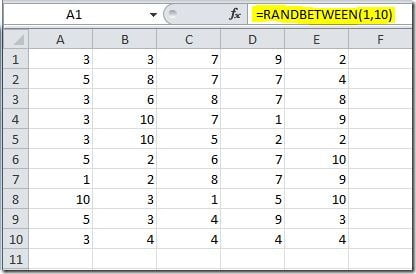If you want to fill a range of cells with a value, a formula or random numbers, there is a faster way of doing it using Ctrl+Enter instead of just hitting the Enter key. To fill a range of cells with a value, follow this steps:
1. Select the range of cells that you want to fill
2. Enter the value or formula
3. Instead of hitting Enter, press Ctrl+Enter
Here’s an example on how to fill a range of cells with random numbers using this tip:
1. Select cells A1:E10
2. Enter this formula: =RANDBETWEEN(1,10)
3. Press Ctrl+Enter
This will fill the range A1:E10 with random values between 1 and 10, like this: