You can put a comment in any Excel cell by right clicking on the cell and selecting the Insert Comment option or by going to the Review menu tab and on the Comments group, select the New Comment.
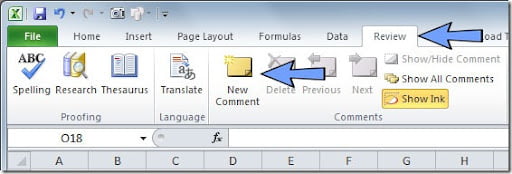
Here you can also choose Show All Comments to show or hide the comments on your sheet. On the File-Options-Advanced under the Display group, you have also some options to change the way your comments appear (or not) on your sheet. As we saw on the Change the Shape of a Cell Comment article, comments can have many different looks.
Excel provides an alternative to cell comments. You can use Excel’s Data Validation feature to display a pop-up message when a cell is selected. This way your message will always show up to the user even if the cell comments are disabled.
Do put a message on a cell using Data Validation, just select the cell where you want to put it and go to the Data menu tab, then Data Validation and select Data Validation option.
Do put a message on a cell using Data Validation, just select the cell where you want to put it and go to the Data menu tab, then Data Validation and select Data Validation option.
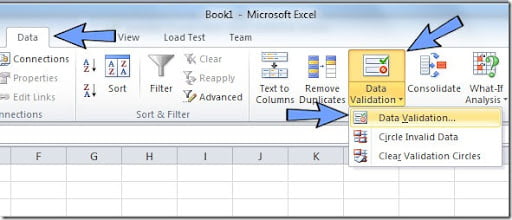
This will open the Data Validation dialog box. Under the Input Message tab you can fill the Title for your pop-up message (optional) and fill the Input Message field. This is the message that will appear when you select the cell. Don’t forget to leave the “Show input message when cell is selected” check box selected.
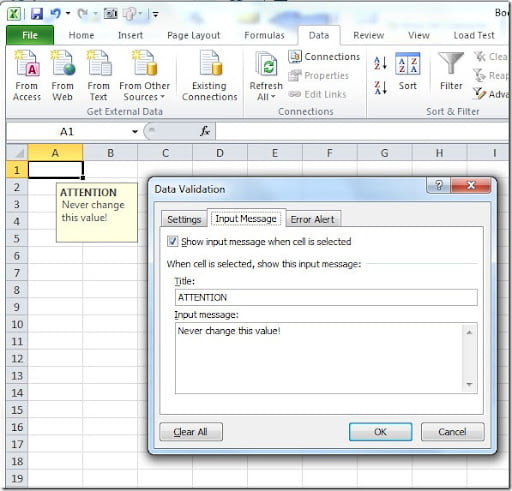
As you can see on the image above, the result will be a pop-up message when the cell (in this case cell A1) is selected. The pop-up message can be dragged to a different location.
