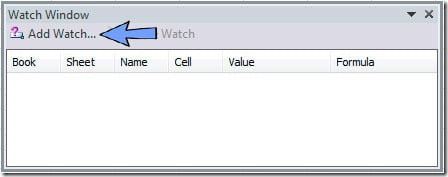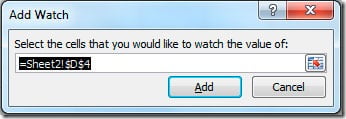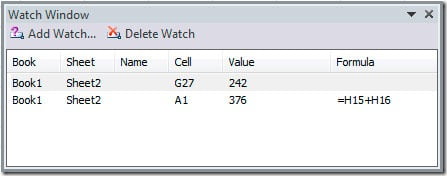Ever needed to keep an eye on a single result of a formula on one sheet while working on multiple sheets? You needed to be constantly switching from sheet to sheet to check the result every time you changed a value, right? No need for that anymore because Excel 2010 introduces the new Watch Window.
The Watch Window button can be found on the Formula tab, Formula Audition group. Click it and a Watch Window dialog will open. Now click on the Add Watch button in the Watch Window dialog.
The Watch Window button can be found on the Formula tab, Formula Audition group. Click it and a Watch Window dialog will open. Now click on the Add Watch button in the Watch Window dialog.
A new dialog window will open for you to select the cell that you want to watch. After you select the cell, click on the Add button to close the dialog window.
You can repeat theses steps for all the cells that you want to check. After that you position you watch window on top of your sheet or you can position it where it doesn’t cover your sheet, on the top of it, bottom, left or right.
This way you will have a Watch Window that will show you the result of the cells that you’re tracking, without having to switch to the sheet where the formula is to check is result.
This way you will have a Watch Window that will show you the result of the cells that you’re tracking, without having to switch to the sheet where the formula is to check is result.