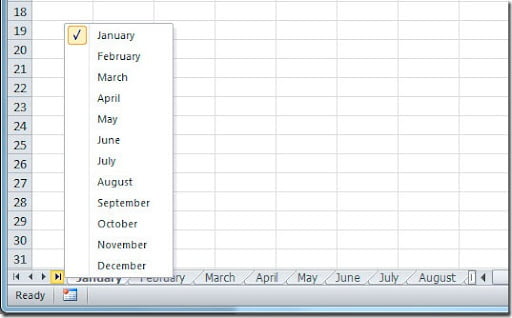Excel lists all of your sheet names on the Sheets Tab, on the bottom of your page, all except the ones that are hidden. For example, you can have your sheets tab like this:
You can change your sheet just by clicking your sheet name on the sheets tab bar and if the sheet name isn’t visible, you can scroll using the little arrows located on the left side of your sheets tab. You can also more around your sheets by using Ctrl+Page Up or Ctrl+Page Down. On this example, we have a sheet for each month (January to December) but it only displays January to May. That is because there isn’t enough space to display all sheets names. You can adjust the space my moving the separator to the right to increase the space for the sheets names but it can happen that even so, there isn’t space for all of your sheets, as you can see on this example:
On this case, you can right click on one one the navigation arrows that are on the left side of your sheets tab and it will display a pop-up window with all of your sheets names where you can select the sheet to where you want to go. It will show up like this:
I bet that this little trick will save precious time when you’re working with large workbooks that contains dozens or even hundreds of sheets!